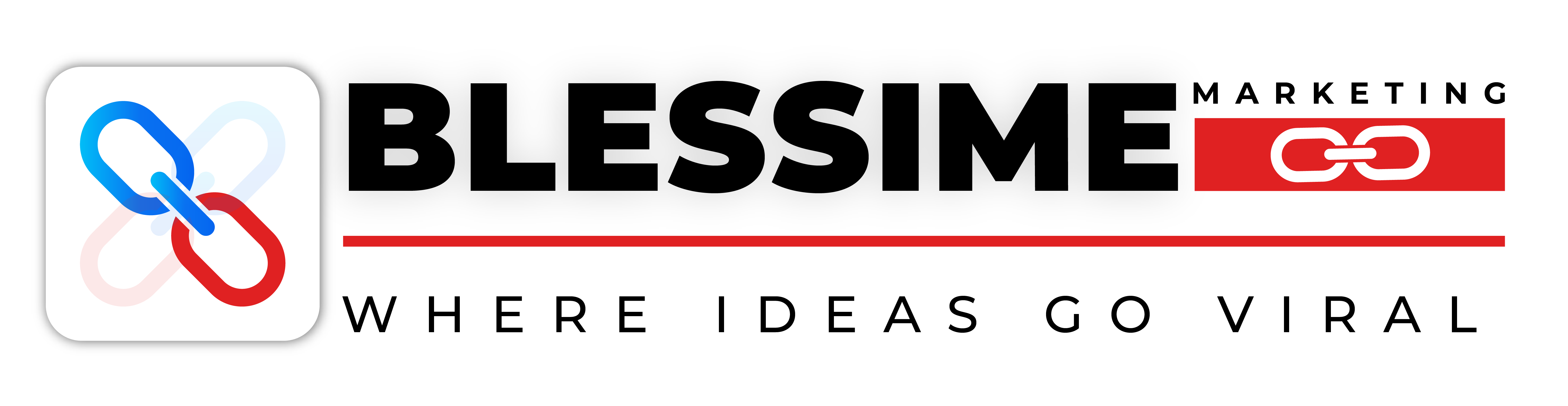Understanding WordPress Theme File Editor: A Comprehensive Guide

The Power of Interactive Content: Engaging Your Audience in the Digital Age
14 December 2024Understanding Child Themes and Parent Themes in WordPress
6 January 2025Understanding WordPress Theme File Editor: A Comprehensive Guide
WordPress is one of the most popular content management systems (CMS) in the world. It’s widely used for creating blogs, websites, and online stores due to its flexibility, ease of use, and the large number of available themes and plugins. One of the core features that sets WordPress apart from other CMS platforms is its ability to customize themes, and this can be done through the WordPress Theme File Editor.
In this comprehensive guide, we will explore what the WordPress Theme File Editor is, how it works, the different types of theme files, and how to use it effectively and safely to make customizations to your site.
What is the WordPress Theme File Editor?
The WordPress Theme File Editor is a built-in tool within the WordPress dashboard that allows you to access and modify the files that make up your theme. WordPress themes consist of a collection of files that control the layout, appearance, and functionality of your website. These files include template files, style sheets, and functions.
Through the Theme File Editor, you can directly edit the PHP, HTML, CSS, and JavaScript code that controls how your theme behaves. This is useful for advanced users or developers who want to tweak their website’s design or add custom features without using a child theme or relying solely on plugins.
While the Theme File Editor provides a convenient way to edit your theme, it should be used with caution. Making changes directly to your theme’s files can cause your website to break if you make errors, so it’s always advisable to back up your site before proceeding.
Accessing the WordPress Theme File Editor
To access the Theme File Editor, follow these simple steps:
- Log in to your WordPress Admin Panel: Use your admin credentials to log into your WordPress dashboard.
- Navigate to Appearance > Theme Editor: In the left-hand sidebar of the WordPress dashboard, hover over “Appearance” and click on “Theme Editor.” This will open the editor where you can see all the theme files that are part of your active theme.
- Select the Theme: If you have multiple themes installed, you can select the theme you wish to edit from the top-right corner of the Theme Editor screen.
Once you are inside the Theme Editor, you’ll see the list of files that make up the selected theme on the right-hand side of the page.
Understanding the Theme Files
WordPress themes consist of various files, each serving a specific purpose in defining the appearance and behavior of your website. Here’s a breakdown of the most common theme files:
1. style.css
The style.css file is one of the most important files in a WordPress theme. This file contains the CSS (Cascading Style Sheets) that define the visual design of your website. You can think of it as the “skin” of your site, determining how elements like text, images, buttons, and other content will appear.
In the Theme File Editor, you can edit the style.css file to modify your theme’s appearance. Whether you want to change the font, color scheme, or layout, most of the changes can be made through this file.
2. functions.php
The functions.php file is often referred to as the theme’s “plugin” file. It allows you to add custom functionality to your WordPress theme. You can use this file to add or modify features such as custom widgets, custom post types, or even third-party plugin integration.
If you’re looking to extend the capabilities of your theme without creating a plugin, the functions.php file is the place to go. However, be cautious when editing this file, as any mistakes could break your site.
3. index.php
The index.php file is the main template file for a WordPress theme. It serves as the fallback template when no other template file is found for a particular page. This file controls the layout of the homepage and is usually used for displaying blog posts or basic content.
In most modern WordPress themes, index.php serves as the base file, and other template files (like single.php or page.php) are used to handle specific types of content.
4. header.php
The header.php file controls the top section of your website, typically containing the logo, navigation menu, and any meta information. You’ll often see elements like the site title, meta tags, or even social media links inside this file.
Editing the header.php file allows you to make changes to the header area across your site. Whether you want to add a custom logo, change the menu structure, or include tracking codes, this file plays a crucial role in setting up the top part of your site.
5. footer.php
The footer.php file is similar to the header.php file but handles the bottom section of your site. Typically, it includes footer navigation, copyright information, and links to your privacy policy or terms of service.
By editing the footer.php file, you can customize the footer area of your WordPress site to meet your needs. For instance, you might add custom text, links, or even integrate with external services like Google Analytics.
6. sidebar.php
The sidebar.php file controls the sidebar on your website, where you might display widgets, recent posts, categories, or social media feeds. If your theme includes a sidebar, you can modify this file to change the content, layout, or appearance of the sidebar.
7. single.php
The single.php file is used to display individual blog posts or custom post types. When a user clicks on a specific post, WordPress will load this template to render the post’s content. The file is structured to show the post’s title, content, comments section, and any other related information.
8. page.php
The page.php file controls the layout of static pages on your website. Unlike blog posts, pages are usually used for static content like “About Us,” “Contact,” or “Privacy Policy.” When a user visits one of these pages, WordPress will use page.php to render the content.
9. archive.php
The archive.php file is used to display a list of posts within a specific category, tag, date range, or author. It’s the template that WordPress will load when displaying an archive of your posts.
Making Edits Safely in the Theme File Editor
Before making any changes to your theme files, it’s important to understand the risks involved. Directly editing the theme files through the editor can break your website if not done correctly. Here are some best practices to follow when editing your theme files:
1. Create a Child Theme
One of the most important recommendations when editing WordPress themes is to create a child theme. A child theme is a safe way to make changes to your theme without affecting the original files.
A child theme is a separate theme that inherits the functionality and style of the parent theme but allows you to make customizations without losing them when the parent theme is updated. By editing the child theme instead of the main theme, you can ensure that your customizations remain intact even after updating the parent theme.
2. Backup Your Website
Before making any changes, always back up your website. You can use plugins like UpdraftPlus or BackupBuddy to create a backup of your site. In case something goes wrong, you can easily restore your site to its previous state.
3. Use Syntax Highlighting
In the Theme File Editor, WordPress provides syntax highlighting for various types of code, such as PHP, CSS, and HTML. This makes it easier to read and understand the code, especially for beginners. Always make sure to use proper indentation and formatting when editing files.
4. Use an FTP Client for Large Edits
For larger or more complex changes, consider using an FTP (File Transfer Protocol) client, like FileZilla, to access and edit your theme files directly on your server. This gives you more control over your files and allows you to work with backups of your code.
5. Test Changes Locally
If you’re making extensive changes, it’s a good idea to test them locally or on a staging site first. This allows you to catch any potential errors without affecting your live site.
Conclusion
The WordPress Theme File Editor is a powerful tool that allows you to customize your website’s appearance and functionality. However, it should be used with caution. By understanding the various theme files and their purposes, and by following best practices such as creating a child theme and backing up your site, you can safely make changes that enhance your website.
Remember, while the Theme File Editor is a great option for advanced users and developers, it’s not the only way to customize your WordPress site. If you’re new to web development, consider using plugins, page builders, or hiring a professional to help with complex customizations.
At Blessime Marketing, we understand the importance of a well-designed website for your business’s success. As the best digital marketing company in Chennai, we offer professional WordPress development services to help you achieve your online goals. Whether you need a custom theme, theme edits, or complete website development, we’ve got you covered!